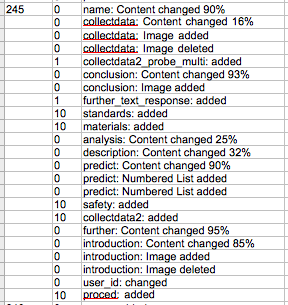DIY Activity Comparison and Scoring
The DIY web application allows a researcher to be able to compare activities to each other, and even to score an activity based on changes that were made to the activity.
Comparison
The DIY allows a direct comparison of one activity to another in a side-by-side fashion. Since each activity is composed of discrete sections, these sections can more easily be compared and analyzed to find changes made from one version to another. Changes are denoted via colorations of the text: blue text means that text was added to the customized activity, red text means that text was deleted, and green text is text which remained the same.
Addition:

Change:

Deletion:
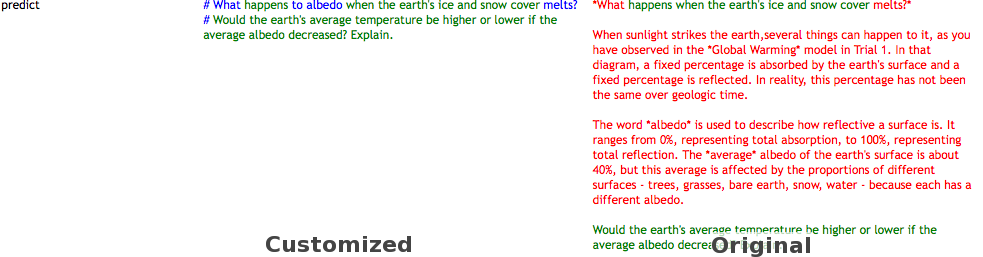
Scoring
The DIY web application allows a researcher to customize a rubric used for scoring an activity. Each activity is given points based whether a section has been added, deleted or changed (and how much it has changed) when compared to the activity from which it was copied. If the activity is an original activity, then it is scored as compared to a default blank template.
By adjusting the values given for each type of change in each section, the researcher can narrow down to find all activities that match a very specific criteria. For example, suppose a researcher wanted to find the activities that added the most text sections. By setting all values to 0 in the rubric, and then setting the "add" value for each text section to a non-zero value, only the activities with added sections will get points.
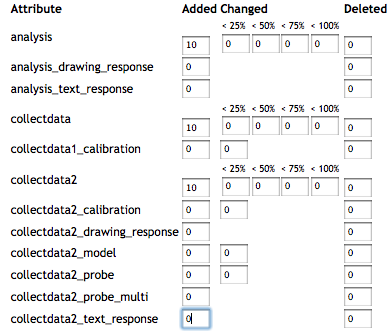
In the resulting spreadsheet, the researcher can then sort by point value to find the activities they are interested in.

The spreadsheet contains the following data:
Column, Explanation
ID, The DIY ID for the activity
Score, The score for the activity created from the given rubric
Copy?, Is this activity an original or a copy?
Parent ID, The ID of the activity From which this activity copied
Public?, Is this activity public or private
L 1M, How many different users have used this activity in the last 1 month
L 3M, ... last 3 months
L 6M, ... last 6 months
L T, ... ever
S 1M, How many different user sessions have been in the last 1 month
S 3M, ... last 3 months
S 6M, ... last 6 months
S T, ... ever
Author, The author's name
Title, The title of the activity
Compare Link, The link which you can use to compare this activity to its predecessor
A user session is basically every time a user runs the activity. For instance, an activity with 2 users, who both ran it twice, would have 4 user sessions.
In addition to a score, each activity's score is explained in a "Reasons" tab. The Reasons list details what additions, deletions and changes were found, and what score was assigned for that change. For instance, the above highlighted activity scored 52. Below we can see the reasons for that score.